Cursor Tutorial
AI-Powered Development with Cursor: A Beginner’s Guide While ChatGPT and Kimi are powerful AI tools that many of you may be familiar with, we recommend Cursor or GitHub Copilot for programming, as they are specifically designed for coding environments. Let’s explore how Cursor can enhance your programming experience.
Getting Started with Cursor: An AI-Enhanced Code Editor
Before starting to program, we need to choose a suitable development environment. A code editor is a programmer’s core tool, just like a painter needs brushes. It’s not just a text editor but a powerful development environment. VS Code (Visual Studio Code), developed by Microsoft, is one of the most popular code editors. Beyond writing code, it’s more like a platform with thousands of extensions that can be customized based on your programming language needs, such as Python, JavaScript, SQL, C, and other mainstream programming languages. Cursor perfectly inherits VS Code’s UI interface and functionality while adding more powerful features. Curosr Features
Cursor’s AI Chat Feature
How to Use:
Cursor has a powerful built-in AI chat feature that you can quickly access using the shortcut ⌘L (Mac) or Ctrl+L (Windows). Alternatively, you can select code/text in a file and click Add to Chat to automatically add it to the chat panel for questions or debugging. This is one of my most frequently used features.
Key Features:
- Intelligent context understanding, automatic analysis of current code environment or Terminal bug parsing
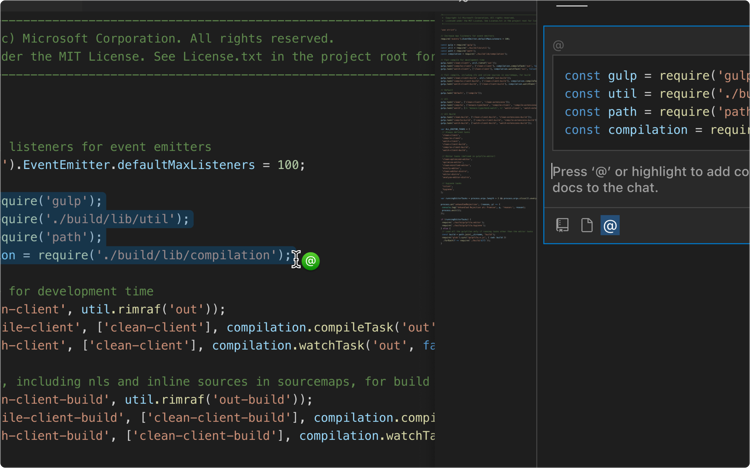
- Use @ symbol to reference project files or website links

- Support for copy/paste images with image content recognition
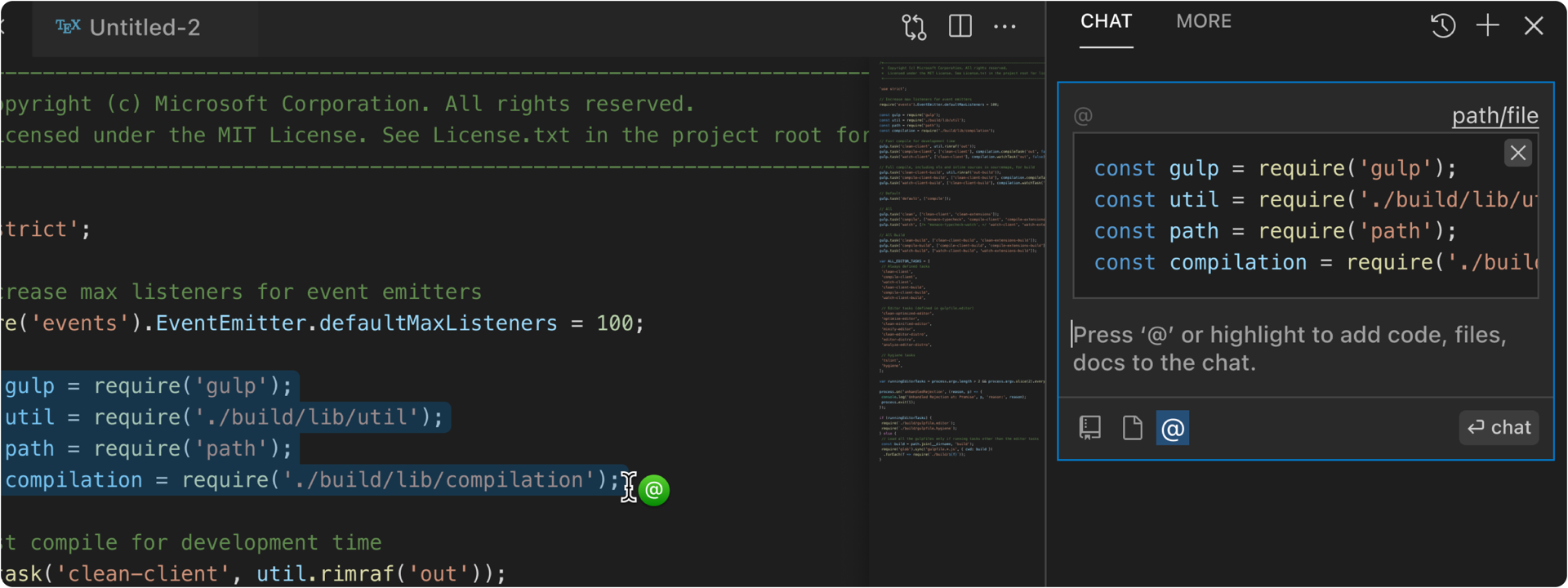
AI Model Support:
- Claude 3.5 Sonnet: Excels at code understanding and generation (default)
- cursor-small: Suitable for simple quick queries
- GPT-4: Powerful general capabilities

Cursor Demo: How to Use Cursor CHAT
Cursor Composer: AI-Driven Project Creation Assistant
Composer is a powerful feature in Cursor that helps you quickly create and scaffold project frameworks. Through simple natural language descriptions, you can have AI help you generate complete project structures and code.
How to Use:
Use shortcut ⌘K (Mac) or Ctrl+K (Windows) to open the command palette

Enter your project description

- AI will generate the appropriate project framework based on your description

Key Features:
- Generate project script frameworks
- Automatically add comments, documentation, and code completion
- Interactive development with continuous project structure optimization
Cursor Demo: How to Use Cursor Composer
How to Improve AI Query Efficiency?
Our method is to first outline ideas through chat, then use composer to implement step by step. For example, in CHAT, ask “Help me list what knowledge is needed to master Python programming? List a learning process for beginners.” Notice how we clearly specify “beginner,” “Python,” and “process,” which helps AI provide more targeted answers. Then we can take the process given by Chat and put it into Composer step by step, letting it generate actual Python code examples with explanations. It’s important to note that we shouldn’t give too much at once, as this can lead to misleading responses. Instead, we should break it down into steps and get results through continuous questioning.
Step-by-Step Query Strategy
In Cursor, we can adopt a “Chat First, Composer Follow” strategy to improve AI interaction efficiency.
Step One: Use Chat for Concept Organization 1. Clear Keywords - Example: “Help me list what knowledge is needed to master Python programming? List a learning process for beginners” - Use specific and clear keywords (like beginner, Python, process) - Use @ for file references to specify the context of the question - Avoid vague or ambiguous expressions
- Structured Questioning
- Break complex problems into small steps
- Use clear items or outline format to help AI understand your needs
Step Two: Implement Code with Composer 1. Progressive Implementation - Implement based on Chat feedback step by step 2. Focus on One Feature at a Time - Avoid requesting too many features at once 3. Iterative Optimization - Adjust based on AI responses - Continuously refine and improve requirements - Maintain conversation coherence
💡 Cursor Pricing
Free Plan Includes:
- 14-day Pro trial
- 50 slow premium model uses
- 200 cursor-small model uses
- 2,000 completions uses
Pro Plan ($20/month)
The free plan, combined with 200 monthly cursor-small model uses, should be sufficient for beginners exploring Python programming. We recommend starting with the 14-day Pro trial to experience all features before deciding on a subscription.